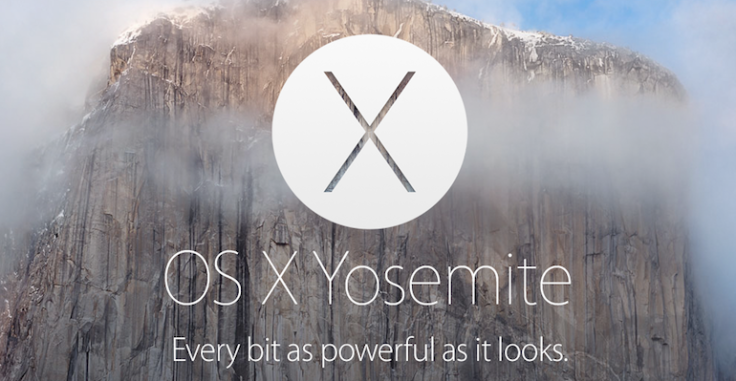
Early this month Apple revealed a ton of awesome software updates including its latest operating system, iOS 8, for the iPhone, iPod touch and iPad and Mac OS X Yosemite. There were a ton of new features announced such as a redesigned interface, new powerful built-in apps and much more. To check out and play with these new features follow these directions to install OS X Yosemite on your device!
For those wanting to get the beta asap you can easily join Apple's developer program. For an annual price of $99 a year you are able to make and distribute apps through Apple. But, more importantly, get access to pre-released software such as OS X Yosemite. The developer preview of Yosemite is used to be a testing platform.
Signing up for the OS X Beta Seed Program is fairly simple, but for the benefit of those who didn’t catch our previous article, here are the steps:
1. Open appleseed.apple.com/sp/betaprogram in your browser.
2. After scrolling down, you’ll see a rather large blue coloured “Sign up” button. Click it.
3. You’ll need to type in your Apple ID credentials in the page that opens. (This will be your login information from iTunes and the App Store.)
4. Once you’ve entered your Apple ID username and password, you’ll see a banner welcoming you to the OS X Yosemite beta. This will state that an email will be sent to you when the beta is available to download from the Mac App Store.
As with any beta there are risk of crashes and malfunctioning and if you don't want to install Apple's unfinished software on your Mac there is an alternative. iDownloadBlog have already revealed a simple step-by-step guide to install and dual-boot OS X Yosemite with Mavericks on a new partition. Check out the sites how-to video below along with a video of some of the new features from Apple's upcoming software.
© 2025 Latin Times. All rights reserved. Do not reproduce without permission.




