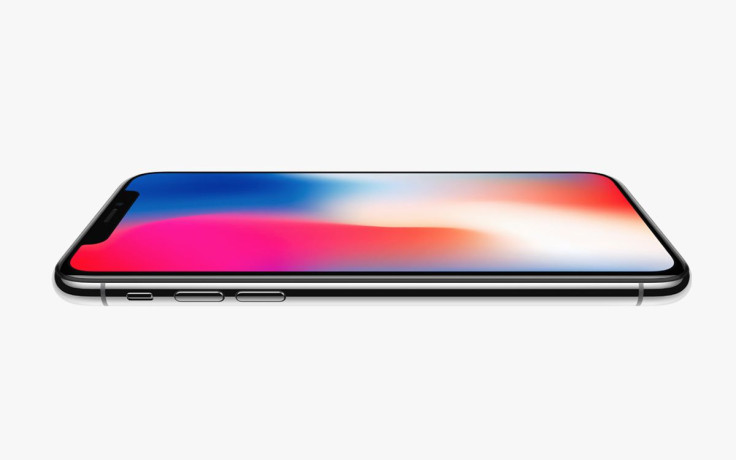
The iPhone X was released by Apple and many fans have been enjoying the newest and most advanced iPhone ever made. One of the major differences from past models is the lack of the home button that has forced users to learn new touch gestures. Although it's going to take some time to get used to learning the new gestures, they are not too hard to learn and they will become second nature to most as you grow accustom to not having a home button. We are sure you'll then wonder why it took Apple so long to get rid of the button. Take a look at our cheat sheet down below and tell us what you think!
Return Home: You used to just have to tap the home button to go to the home screen, with the iPhone X you just swipe up from the bottom of the screen and voila!
Wake Up: To wake up the iPhone you can raise it up, press down the side button or you can just tape the screen to turn the display on.
App Switcher: To see all the apps that you currently have open you swipe from the bottom of the screen and pause for a moment while touching the display, and this will show all the app cards to switch from.
Closing Apps: If you need to kill an app, you summon all the apps like you did on the app switcher, but this time, press an hold an app card until a red minus symbol appears. From here you can either press the symbol or swipe the app cards up to make them go away.
Jump Between Apps: Swipe left or right at the bottom edge which will make you switch between apps quicker.
Take Screenshot: Press the power button and volume up button at the same time until it snaps a screenshot.
Reachability: To reach the top of your phone with one hand you would have to tap the home button twice and have the top of the screen come mid-way on the display. On iPhone X this is not enabled by default and you'll have to go to Settings to turn this feature on. You'll go to Settings, then General, then Accessibility, and that's where you'll find Reachability. Once it's turned on, you swipe down from the bottom edge of the screen.
Control Center: Swipe down from the top on the right side of the notch.
Force Reset: When your phone freezes and you want to force reset it you quickly tap the volume up button, then the volume down button, then press and hold the power button until it shuts down completely.
Edit Home Screen: Press and hold lightly an app icon until all apps start to wiggle, once you're done rearranging the apps you can either press the Done button in the upper right-hand corner or you can swip up from the bottom of the phone screen.
Invoke Siri: Press and hold the side button or say "Hey Siri."
Invoke Apple Pay: Double-press the side button near a payment terminal.
© 2025 Latin Times. All rights reserved. Do not reproduce without permission.





