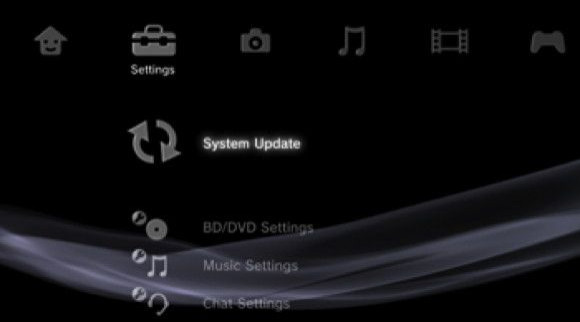
The PS3 firmware fix for update 4.45 is available now. The 4.45 update released last week left some systems unusable, but Sony today outlined how users can restore functionality.
Related: Playstation 4 Release Date News: PS Vita Remote Play Required For Most PS4 Games
The 4.45 firmware left a large number of users locked out of their systems. Posters on the official PS3 Support forum noted they couldn't boot their systems after the update, and some users said restoring file systems didn't resolve the issue.
After hearing the outcry from PS3 users Sony responded to Joystiq's website saying:
"We are aware of reports that the recent PlayStation 3 system software update (version 4.45) has caused the XMB to not display on a small number of PS3 systems. We have temporarily taken 4.45 offline and are investigating the cause of the problem. We will announce when the system update is available for download as soon as possible. We apologise for the inconvenience."
Related: Playstation 4 Release Date News: PS4 Fans Take To Twitter To Protest DRM
Now the gaming company has released the 4.46 firmware that will restore usage to your PS3.
The three-step process involves downloading the newly released 4.46 update to storage media or a USB device, activating safe mode, then installing the 4.46 update from there. And lucky for you we will show you how to do it.
Related: Playstation 4 Fires Shots At Microsoft Xbox One During Sony's E3 Event [PHOTOS & VIDEO]
Here is the three-step process from Sony on installing the new 4.46 firmware:
Step 1: Manually Download System Software
1. You will need a USB Mass Storage device such as a USB flash drive with at least 168 MB of free space. If your PS3 is either CECHA00/CECHB00 series model, you can also use Memory StickTM, SD Memory Card, and CompactFlash.
2. Create a folder named "PS3" on the storage media or USB device.
3. Within the PS3 folder, create a folder named "UPDATE".
4. Using your computer, click the following hyperlink to begin downloading system software 4.46
5. Download the update data from the webpage and save it in the "UPDATE" folder.
Location: Save in the "PS3" folder > "UPDATE" folder
File name: Save as file name "PS3UPDAT.PUP"
Note: If the data is not saved in the correct way, the PS3 will not recognize the update data. The folder name must be in all uppercase letters.
Step 2: Activate Safe Mode
1. With the PS3 off (power light should be red), touch and hold the Power button, you will hear the 1st beep indicating that the PS3 is powering on.
2. Continue to hold the power button, and after approximately 5 seconds you will hear a 2nd beep.
3. Continue to hold the power button and after 5 more seconds you'll hear a 3rd beep, and system will power off (Power light goes red).
4. Release power button.
5. Touch and hold the Power button, you will hear the 1st beep, again for PS3 power on.
6. Continue to hold and after approximately 5 seconds you will hear the 2nd beep for video reset.
7. Continue to hold and after 5 seconds you will hear a quick double beep. At that point release power button.
8. If you succeeded in activating Safe Mode, you will see a message on screen saying, "Connect the controller using a USB cable and then press the PS button".
9. Connect a controller to the PS3 with a USB cable.
If you were not able to get into Safe Mode, your system may need service. Please contact us for further assistance.
Step 3: Manually Update PS3 Software
1. Connect the storage media to PS3 system.
2. Select [6 - System Update] and Press X.
Please note: Data and settings may be deleted if you choose any of the first (5) options. Please make sure to only choose option [6 - System Update].
3. Press Start and Select at the same time.
4. The PS3 system will restart and recognizes the update file in the storage media.
5. Press right on the d-pad to scroll through the update description and user agreement.
6. Press X to confirm the update.
7. The system will now install the new system software and restart automatically upon completion.
Hopefully this will restore your PS3 to its normal usable functions but if you cannot install the firmware you still having issues with your console contact Sony for further assistance.
© 2025 Latin Times. All rights reserved. Do not reproduce without permission.





