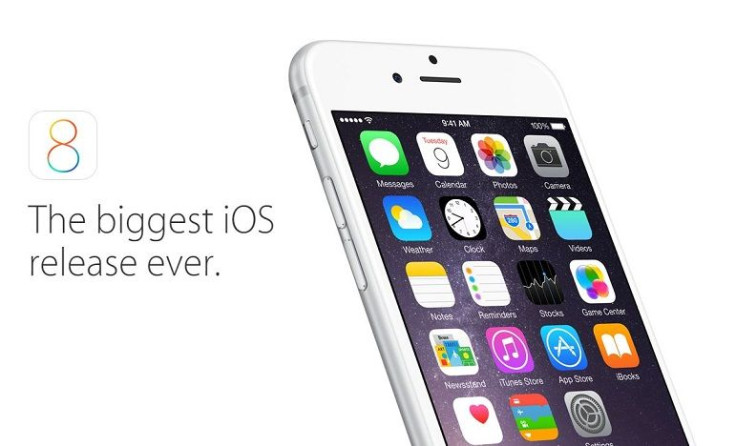
The new iOS 8 is jam packed with some really awesome features, including new messaging features, Family Sharing, the iCloud Photo Library, Health App, Instant Hotspot, and more. However, as some of you have learned the hard way, the update is jam packed with iOS 8 bugs and glitches too. Until an update fixes the glitches, some users suggest downgraded from iOS 8 to the more reliable iOS 7.1.2.
It's not exactly the Windows Blue Screen of Death, but iOS 8 users were startled to see random crashes that caused a blue screen to pop out of no where-- the iPhone screen goes blue for a second before it goes back to normal. The Blue Screen of Death symptom on iOS 8 seem to affect iPad users the most.
A more serious bug in the new Apple iOS 8 occurs during the update: devices auto-reboot into recovery mode right after the iOS 8 update. Even worse, the auto-reboot loops. Users are plugging in their devices for a full restore via iTunes to fix the issue. However, users that do not use iCloud risk losing all media files, from songs to videos to apps, stored in the phones.
The highly anticipated HealthKit app for iOS 8 suffers from a critical bug as well. The bug affects all HealthKit compatible apps, which is forcing Apple to ask developers to remove fitness apps for iOS 8 until the bug is found.
"We discovered a bug that prevents us from making HealthKit apps available on iOS 8 today," explains Apple. "We're working quickly to have the bug fixed in a software update and have HealthKit apps available by the end of the month."
Need we say more? Let's be a little more productive and discuss how to end this misery by downgrading from iOS 8 to 7.1.2. Before we begin the iOS 7.1.2 procedure, be sure all important data on the device is backed up via iCloud or iTunes before proceeding. In addition, be aware that any app that is intended for iOS 8 may not function on 7.1.2 due to obvious compatibility issues. Last but not least, the iOS downgrade is not supported by Apple warranty.
First, choose the iOS 7.1.2 for the appropriate device and download it to your Mac or PC:
iOS 7.1.2 for iPhone, iOS 7.1.2 for iPad, iOS 7.1.2 for iPod Touchh
- Connect the iOS 8 device to the PC.
- Open iTunes and select the device
- For the Mac, press and hold the Alt or Option key and click Restore iPhone/iPad/iPod Touch button in iTunes. For PC users, hold down the Shift key and click.
- iTunes will ask you to disable Find My iPhone if it's uneabled before restoring the device.
- Finally, select the IPSW file you downloaded earlier. iTunes will alert you that all files will be deleted before commencing the iOS 7.1.2 downgrade.
- If you're ready, click Restore. iTunes should do the rest.
When the restore is complete, the device will restart automatically. If done correctly, the device will read "Slide to set up." The iOS Setup Assistant will help you complete the process. When the process is complete, visit iTunes or iCloud to retrieve the saved data. Good luck!
© 2025 Latin Times. All rights reserved. Do not reproduce without permission.





