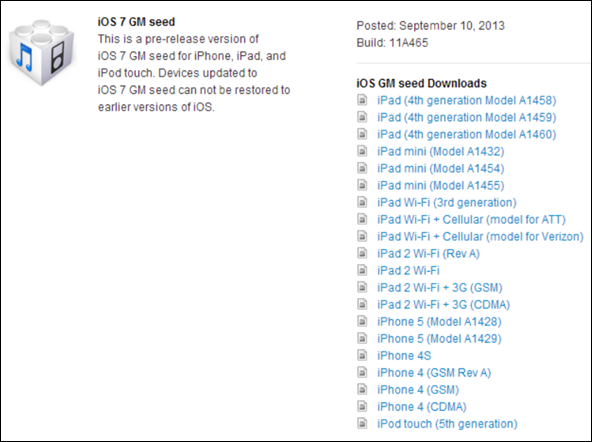
Following Apple's iPhone media event yesterday, the company seeded the golden master (GM) version of iOS 7 to developers. This represents the final build that will be released to the public on September 18 for installation on existing devices. iOS 7 will also be included on the iPhone 5S and iPhone 5C, which will launch in the first round of markets on September 20.
There will be no over the air update as this is the GM version of the beta and that always comes with a release from Apple's Developer Page itself. The iOS 7 GM update is Apple's final attempt at fixing any critical bugs and issues reported by developers through the beta-testing phase. It is now available for download with build number 11A465 via iOS Dev Center.
However, there is some good news for non-developers, who can download and install the final release of iOS 7 manually (without UDID or developer account), using our step-by-step guide.
Here are the manual download links for iOS 7 Gold Master for non-developers or users without registered UDID:
iPad (4th generation Model A1458)
iPad (4th generation Model A1459)
iPad (4th generation Model A1460)
iPad mini Wifi+Cellular ATT (Model A1454)
iPad mini Wifi + Cellular Verizon (Model A1455)
iPad 3 Wi-Fi + Cellular (model for ATT)
iPad 3 Wi-Fi + Cellular (model for Verizon)
iOS users who have already updated their device to iOS 7 Beta or Beta 5 and wish to install iOS 7 Gold Master may follow our step-by-step guide below, Courtesy of Download iOS 7.
How to Install iOS 7 Gold Master Without Registered UDID or Developer Account:
1. Ensure the latest iOS 6 firmware for your device is downloaded. iPhone 5 users should download iOS 6.1.4, while iPhone 4/4S, iPad and iPod Touch 5 users should download iOS 6.1.3.
2. Download iOS 7 Gold Master IPSW for your device (from the links given above). Make sure you download the proper file otherwise you will run into an error when trying to install the software.
3. Connect the device to computer via USB cable.
4. Launch iTunes on computer (download latest version of iTunes first).
5. Tap the Shift key on your keyboard (use Option key for Macs) and click Update at the same time on iTunes.
6. Choose the correct IPSW file for your device: iOS 6.1.3 or 6.1.4 ipsw.
7. Let iTunes restore your device to the chosen firmware and set it up as a new device, but not from the back up.
8. On the Home Screen, find Check for Updates
9. Do not click, just highlight it and hold down Shift or Option key. Then hit Update again.
10. Select the iOS 7 GM IPSW and iTunes will update your device to the new firmware.
**Note if you do not have a developer account you will need to backup from iCloud because there is no syncing from iTunes in the iOS GM beta version. You will need iTunes beta 11.1 to sync your iPhone via computer.
Related: Apple iOS 7 Beta Final Version Release Date Coming Tomorrow At Sept. 10 iPhone Media Event?
© 2025 Latin Times. All rights reserved. Do not reproduce without permission.




